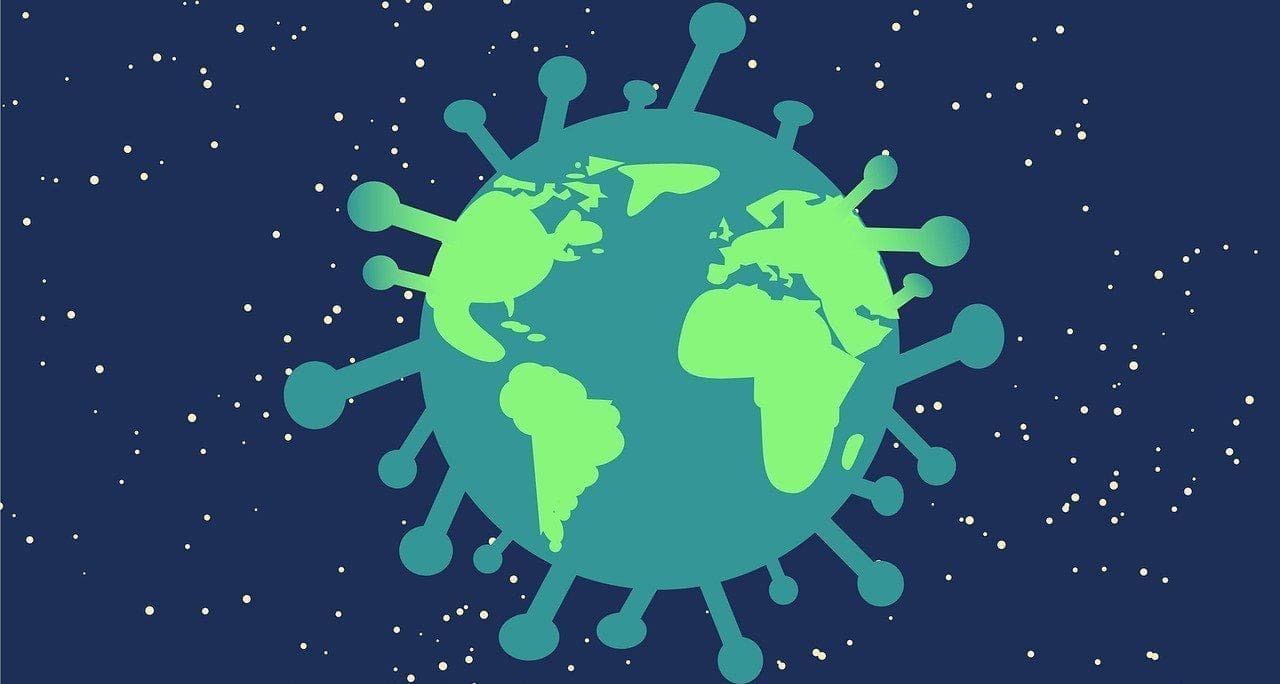Two weeks after the start of remote teaching, my school’s scheduled spring break began. And it couldn’t have come at a better time. I was weary, both mentally and emotionally, and needed time away from my classes to process the experience. With a little distance under my belt, I knew that I had to make some significant changes.
Here are a few takeaways that led me to this conclusion.
- First and foremost, teaching classes synchronously is exhausting and can be very ineffective. While one person is talking, it is a sure bet that at least some of my students have lost focus. The temptation to text, check Snapchat and to toggle between different screens is at an all-time high.
- I have almost no way of controlling the learning environment as I do in the classroom. Between meowing cats, barking dogs and Chick-fil-A deliveries, some exchanges feel more like a circus than a productive class discussion.
- The tools necessary to teach remotely are not always my friend. With the high demands on the Internet, the lag time in conversations, and the reality that my students or I can be kicked out of class at any given moment makes some of my synchronous classes border between maddening and hilarious.
So how am I making the most of a problematic teaching situation? Well, read on if you want to learn a bit of what I did to create some meaningful input that is also comprehensible when teaching remotely.
Since I found that teaching my classes synchronously all the time wasn’t going to be a good use of time and energy, I knew that I had to consider creating at least some of the content for my students. Getting to watch or listen to this new content, in their own way and on their own time, meant that they might be more focused and engaged. After all, comprehension and focus are the name of the game.
Fortunately, I attended a fantastic session at ACTFL 2019 with the phenomenal Cynthia Hitz that has helped me solve at least some of my remote-teaching issues. In Cynthia’s highly engaging session, I learned about the power of an iPhone app called Clips! And what a game-changer this little app has already been!
The clips app is both impressive and useful for many reasons. It is easy to customize as I can use videos or photos already on my phone, take pictures and videos directly in the app and it doesn’t matter if the videos are shot horizontally or vertically.
But it doesn’t stop there. The best feature, by far, is that I can set the language to French and add subtitles with ease. When I am speaking in the target language, either by describing a picture I have uploaded, or in a video that I am recording, the app can automatically add the subtitles in the target language. Due to the fact that it has 30+ languages available, a significant number of language teachers will be able to use this fantastic feature.
So just how did I get started? Well, I jumped right in and started experimenting. I found myself opening the app as I walked the dog, or as I sat on my front porch, and I chronicled what I was doing or seeing. With several short video clips at my disposal, I started pushing buttons to see what would happen. I was fearless, and before too long, I had learned so much! I knew how to import videos and pictures from my camera roll, how to edit the length of the video, how to include text so that new words/structures were highly visible, how to control the sound, and best of all, how to manage the subtitles.
Before I knew what had happened, I had a 12-minute long video tailor-made for my students in French I, II and III. It wasn’t perfect, but it was good enough for my first go around, so I went with it. I created a Youtube channel and shared the link with my students. The video below is a pared-down version of the original video I shared with my students. Hopefully, it will give you a glimpse of the finished product.
This app allowed me to make content that was a bit more personal. My first Clips movie afforded my students a peek into my life down on the farm in Midway, Kentucky. They saw me walking the dog as I happened upon a dead skunk in the middle of a field. They even had the pleasure of seeing me haul away said skunk in a plastic bag! Most got a kick out of this.
When I anticipated that students might not understand a word or structure, I embedded keywords in cloud bubbles to draw their attention to the contextual cues provided. All of these new or potentially unfamiliar structures were part of the follow-up questions students completed after watching the video. As a follow-up, I asked students to answer the questions below in English:
- What percentage of the video did you understand?
- What are the words you couldn’t understand?
- What are the five keywords found in the speech bubbles, and what you think they mean?
- In 2-3 sentences, write the main events that I talked about in the video.
I am required by my school to give grades, but I didn’t want something that would take a great deal of time for me to correct. Accountability, combined with grading that was quick and easy, is paramount these days. But grades were not the essential piece of this. I needed a way to gauge just how much of the video that my students understood. After all, providing students with comprehensible language is vital, now more than ever. The results were so encouraging that I am already planning new content, with a few tweaks.
In future assessments, I will vary my questions to include some simple comprehension-based questions in the target language (true/false questions, who, what, where, when, how and why questions). I will also add variety by embedding some of my assessment questions directly in the video to ensure that students listen and avoid the temptation to skip ahead.
If you decide to use the Clips app yourself, here are my tips for now:
- Start slowly. Download the app and play around with it when you have time to experiment.
- Relax. Speak slowly and clearly, and look for opportunities to pause. Speaking quickly in the target language is a sure-fire way to make the language incomprehensible to language learners. Students are doing a lot all at once. Listening and trying to read subtitles can be a tall order for some.
- Don’t go crazy with edits. You can edit the subtitles but keep changes to a minimum. If not, the video and the sound do not always match up. Recording shorter clips can help solve this issue as well.
- Stabilize your phone. I bought a relatively inexpensive tripod that also can function as a selfie stick. This purchase improves the overall quality of the video.
So, if you find yourself needing to create content and you have an iPhone, give Clips a shot! For those of you non-iPhone users, I hear that the app Clipomatics has similar features and is equally easy to use. Good luck with your teaching!